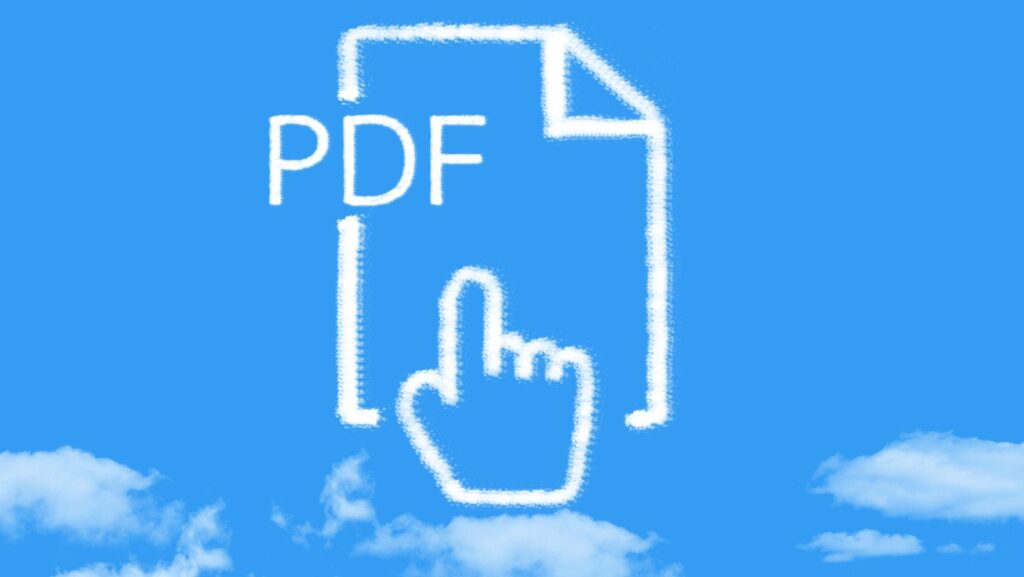Educational resources are the building blocks of a child’s development, providing the tools for cognitive, emotional, and social growth.
But what happens when these materials are too big to open and use?
Whether you’re a parent giving out online activities or an educator providing lesson plans, dealing with large PDF file sizes is a pain.
But there’s a modern solution for that—PDF compression. By reducing file sizes, you make learning materials more accessible and shareable for everyone who needs them.
Why PDF Compression Is Important in Education
Imagine downloading a study guide, and it takes forever because it’s so big. This can be a major obstacle in areas with limited internet access, where every megabyte counts. Schools and learning centers often struggle with slow downloads and uploads because of these big files.
Smaller files make the process much more manageable when educational resources are shared between students, parents, and educators.
For example, if a teacher wants to email notes but the file is too big, compressing the PDF reduces the size without losing the content. This means even those with limited internet access can get their resources quickly.
Compression also promotes digital equity in education by leveling the playing field for all students regardless of location or internet speed. By reducing file sizes, more students can access the needed resources without delay or going over their data limits.
Preparing Content for Compression
Let’s get down to business and prepare our educational PDF documents for compression.
First and foremost, select the content you want to minimize. Not all files are created equal; some need more attention and time than others.
Multimedia-heavy resources like textbooks full of photos and interactive elements can be tricky. These often bloat in size because of large file images and embedded videos. On the other hand, if it’s a text-based PDF, you’re already ahead of the game, as these tend to compress much faster.

Before you hit that compress button, optimize your text and images. For text, make sure it’s clear but not too long. Fancy fonts and too much formatting can make your file size grow unnecessarily.
For image-heavy documents, focus on reducing the resolution without losing too much quality—find that sweet spot where the images are still clear but the size is manageable.
Finally, consider converting images to grayscale, which can significantly reduce their volume while keeping the visuals intact enough to understand diagrams or graphs. If you want a quick and easy way to do this, try this PDF compressor tool. Tool providers such as Smallpdf allow you to compress files, making it easier to store and send.
Techniques to Compress Educational PDFs
Compressing educational PDFs is all about readability and functionality. Here are some proven ways to compress big PDF files without losing important details like diagrams or charts.
Use Online PDF Compressors
These are often free and have various compression settings for different needs. You can drag and drop your PDF file, choose your desired compression level, and voila! A compressed PDF is ready to share.
There are many online tools to choose from, so try to explore which one works best for you.
Optimize the Quality of the Image
Image qualityis crucial when dealing with educational content. High-resolution photos can make the file size big while downgrading them too much can make charts and diagrams unreadable.
Go for a medium compression level that keeps image quality decent and reduces PDF size.
Streamline Text Elements
Optimize text elements in your PDFs. Simplifying fonts and removing unnecessary formatting reduces file size without losing legibility. This is good for text-heavy documents like lecture notes or stories.
Flatten Form Fields
If you use form fields, make sure they are optimised. Flatten these fields if they don’t need to be interactive. This is like turning editable text into plain text, which further shrinks file size.
Use Cloud Services
Cloud services often have built in PDF tools that’s perfect for a quick compression process when you’re short of time or resources. This is a handy hack especially when dealing with multiple files from learning centres or institutions that run out of storage quickly.
Maintaining Accessibility in Compressed PDFs
It’s important to ensure educational PDFs remain accessible to all students including those with disabilities even after compression. Once you’ve compressed a PDF make sure to check its accessibility using available tools.
Metadata and tagging also makes it more usable for everyone. This provides context about the document’s content so it’s easier to search for specific information. Tagging elements like headings and images allows screen readers to read them correctly.
For example if you have an image of the periodic table in your science notes tag it properly so visually impaired students get the same learning experience.

Remember, modern reading habits demand that PDFs be flexible. Mobile users need documents that load fast without sacrificing readability or functionality. So, while reducing file size is tempting to save storage space or just share files via email, finding the balance between compression level and output quality is vital.
Security and Privacy in Educational PDFs
Sharing educational PDFs with sensitive content requires strong security. Schools, institutions and learning centres must protect student dataand proprietary content.
PDFs have built-in security features that make them more ideal than other file formats.
- Password Protection: Imagine sending out grades or confidential notes. Without a password, anyone can view the content. Set a password on your PDF file so only authorized people can access what’s inside.
- Encryption: Encryption scrambles the document’s data, so it’s unreadable without the correct decryption key. Even if someone intercepts your PDF during transmission, they can’t read it without permission.
- Compression and Security: Combining compression with security features adds another layer of protection for compressed PDFs while keeping file size manageable for sharing.
- Redaction: Redaction removes visible text and images from PDFs so no one can retrieve them later. This is important when dealing with sensitive educational content like test answers or student records.
Final Thoughts
Compressing educational PDFs is about making them smaller to share so everyone can use them and sensitive content is safe. By doing it right, you can have practical and secure documents for better learning.